
You’ve got a CRM packed with data, but let’s be honest—are you really squeezing all the juice out of that expensive software? Most sales teams use barely 35% of their CRM’s capabilities while wondering why their productivity isn’t skyrocketing.
Your CRM productivity hacks can be the difference between hitting quota and crushing it by 2X or more.
Think about it: what if you could automate those mind-numbing data entry tasks and focus on what actually makes money? The right CRM productivity tricks can give you back hours each week.
I’ve tested these 15 hacks with teams just like yours and watched their conversion rates jump 40% in under a month. The fifth one? It literally made one rep’s jaw drop.
Streamline Data Entry for Immediate Time Savings
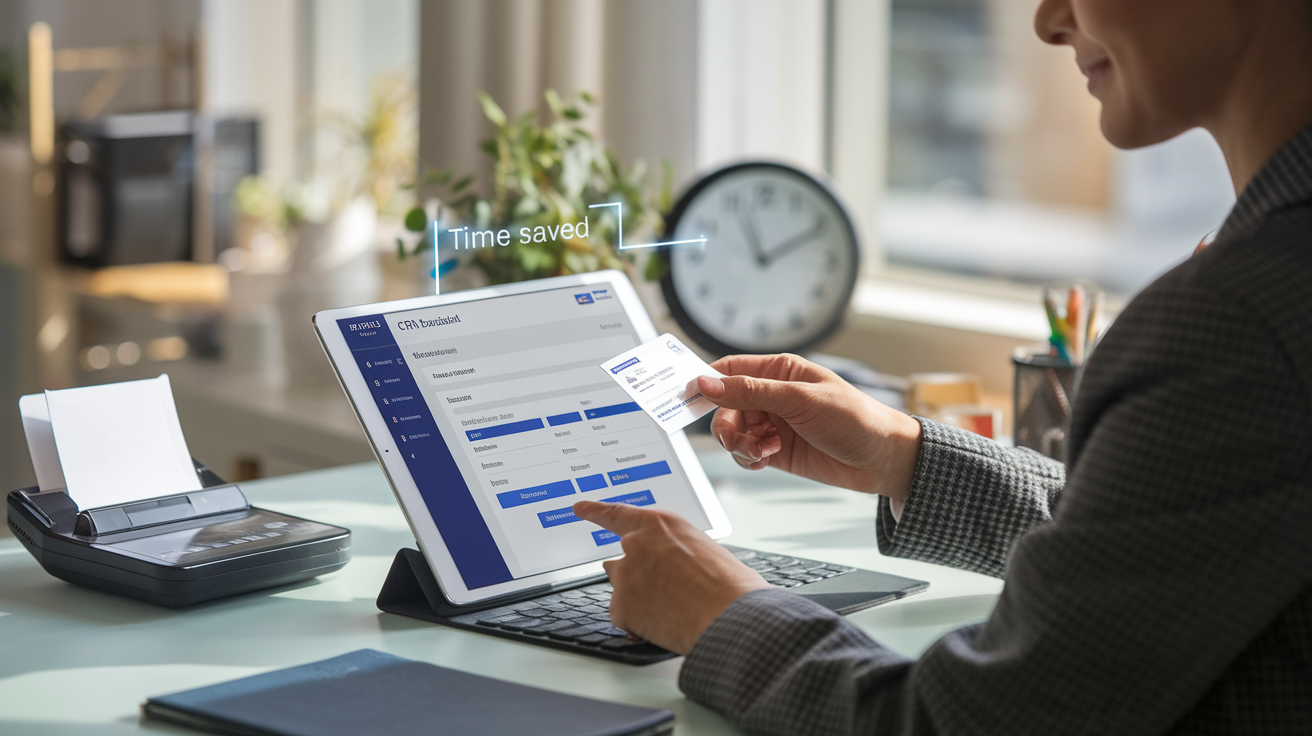
Implement Batch Update Features to Edit Multiple Records at Once
Data entry doesn’t have to be the time-sucking monster it’s become in your workday. Imagine knocking out 50 record updates in the time it takes to update just one. That’s the power of batch updates in your CRM.
Most modern CRM systems now include batch editing features that let you select multiple contacts, leads, or opportunities and update them simultaneously. Instead of clicking through records one by one (yawn), you can:
- Select all contacts from a recent trade show
- Update their lead status in one fell swoop
- Add the same follow-up task to each record
- Assign multiple leads to a specific team member
The time savings are immediate and dramatic. If updating a single record takes 30 seconds, and you have 100 records to update, you’re looking at 50 minutes of mind-numbing work. With batch updates? Maybe 2 minutes total. That’s a 96% time savings you can reinvest elsewhere.
Use Templates for Common Customer Interactions
Why recreate the wheel with every customer message? Smart CRM users create templates for everything from initial outreach to follow-up sequences.
Here’s where you’ll save massive chunks of time:
- Email responses to common inquiries
- Follow-up sequences after sales calls
- Meeting scheduling messages
- Proposal and quote formats
- Thank you notes and check-ins
Create these templates once, personalize them with merge fields, and watch your communication time shrink dramatically. Your messages will maintain consistency while your productivity soars.
Pro tip: Don’t just template your text. Template your entire workflow by creating task templates that trigger specific sequences of actions based on customer interactions.
Leverage Voice-to-Text for Field Updates on the Go
That smartphone in your pocket isn’t just for calls and texts. It’s your secret weapon for lightning-fast CRM updates.
After a client meeting, don’t wait until you’re back at your desk to update records. Use voice-to-text to capture important details while they’re fresh:
- Meeting notes and action items
- New contact information
- Project updates and next steps
- Follow-up tasks and reminders
Most CRM mobile apps now include voice-to-text functionality, and if yours doesn’t, you can use your phone’s built-in dictation feature and paste the text. You’ll capture more details while they’re fresh and save yourself from the dreaded end-of-day data entry marathon.
Automate Data Import from Email Signatures
Email signatures are gold mines of contact data that you’re probably entering manually. Stop that madness now.
Set up your CRM to automatically scan incoming emails and extract key information from signatures:
- Full names and job titles
- Phone numbers and direct lines
- Social media profiles
- Company information and addresses
This automation works quietly in the background, enriching your contact database without you lifting a finger. Some CRMs have this functionality built in, while others might require a third-party integration or plugin.
When you combine these four approaches to streamlined data entry, you’ll free up hours every week that you can redirect to high-value activities like relationship building and closing deals.
Automate Repetitive Tasks to Free Up Valuable Time

Set Up Workflow Rules for Routine Follow-ups
Stop chasing prospects manually! When you set up workflow rules for routine follow-ups, your CRM does the heavy lifting. Think about all those “checking in” emails you send – they can be automatically triggered based on specific conditions.
Start by identifying your most common follow-up scenarios:
- Prospects who downloaded content but haven’t responded
- Quotes sent without customer feedback
- Post-meeting next steps
- Quarterly check-ins with existing clients
Create rules that trigger these follow-ups based on time elapsed or customer actions. For example, if a prospect views your proposal three times but doesn’t respond within 48 hours, your CRM can automatically send a gentle nudge.
The magic happens when you customize these messages to sound personal, even though they’re automated. No more forgetting to follow up or scrambling to remember where you left off with a prospect.
Create Smart Email Sequences That Trigger Based on Customer Actions
Your customers are telling you exactly what they want through their actions – are you listening? Smart email sequences take the guesswork out by responding automatically to specific behaviors.
Set up sequences that adapt based on:
- Email open rates
- Link clicks
- Form completions
- Website visits to specific pages
- Product usage patterns
For instance, when a prospect clicks on your pricing page link but doesn’t contact sales, trigger an email offering a personalized demo. If they’ve been looking at support documentation, send tips related to those specific features.
The best part? You can build these sequences once and let them run forever, continually nurturing leads without your constant attention.
Build Dashboard Alerts for High-Priority Activities
Missing critical customer signals is a productivity killer. Dashboard alerts ensure important activities never fall through the cracks.
Create visual alerts for:
- VIP customer inquiries
- Deals close to expiration
- Accounts showing churn risk signals
- Opportunities exceeding certain value thresholds
- Service level agreement (SLA) warnings
Customize these alerts with color-coding and priority levels so you instantly know what needs your attention first. Your dashboard becomes your command center – no more wasting time digging through records to find what matters.
Configure Auto-Assignment Rules for Lead Distribution
The faster you respond to new leads, the higher your conversion rates. Auto-assignment rules eliminate the lag time between lead capture and sales follow-up.
Design your assignment logic based on:
- Geographic territories
- Product specializations
- Lead source
- Current team workload
- Lead scoring thresholds
This prevents the “who’s handling this?” confusion that slows down your team. Each new lead goes directly to the right person, with clear ownership from the start. Your team saves precious minutes on every lead – minutes that add up to hours each week.
Implement Scheduled Reports to Eliminate Manual Creation
How much time do you waste pulling the same reports over and over? Scheduled reports deliver critical insights automatically, right when you need them.
Set up automated delivery for:
- Monday morning pipeline summaries
- End-of-day activity reports
- Weekly conversion metrics
- Monthly performance comparisons
- Quarterly business reviews
Configure these to arrive in your inbox or your team’s shared workspace at predetermined times. You’ll walk into meetings prepared with fresh data without the last-minute scramble to gather information.
The true productivity boost comes when you format these reports to highlight exceptions and opportunities rather than drowning in data. Focus on actionable insights, not just numbers.
Customize Your CRM Layout for Maximum Efficiency
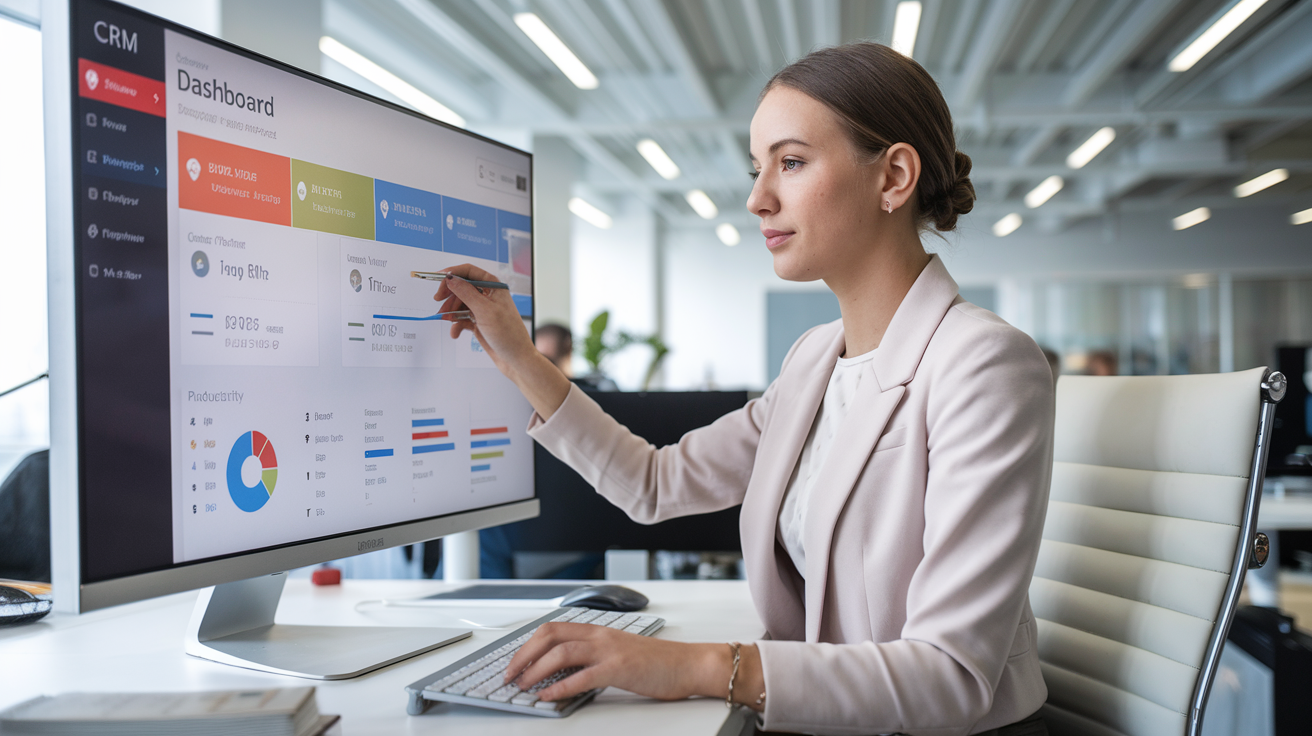
Redesign Your Homepage with Most-Used Features
Ever stared at your CRM homepage and thought, “I only use about 20% of what’s here”? That’s the problem with default layouts – they’re designed for everyone, which means they’re perfect for no one.
Take control of your digital workspace by customizing your CRM homepage to show only what matters to you. Start by tracking which features you use daily for a week. You’ll quickly spot patterns – maybe you’re constantly clicking into contacts, but rarely touching the reporting section.
Once you know what you need, drag those elements front and center. Put your most-used tools at eye level where you can access them immediately. For most sales pros, this means:
- Recent contacts you’ve engaged with
- Your pipeline view
- Today’s follow-up tasks
- Performance against targets
- New leads requiring action
The difference is dramatic. Instead of six clicks to reach important information, you’ll get there in one. This simple change can save you 30+ minutes daily – that’s over 120 hours a year just by optimizing what you see when you log in!
Create Role-Specific Views for Different Team Members
Your sales team doesn’t work the same way your customer service team does. So why force them to use the same CRM view?
Role-specific layouts are game-changers for team productivity. Here’s how to set them up:
- Identify the core functions of each department
- Create custom views that highlight the data each role needs most
- Remove distracting elements that aren’t relevant to specific roles
- Add role-specific shortcuts to common actions
For example:
| Team Member | Priority Data | Recommended Layout |
|---|---|---|
| Sales Rep | Pipeline, leads, activity history | Deal-focused with contact quick-access |
| Support Agent | Case history, customer info, SLAs | Customer-centric with service metrics |
| Manager | Team performance, forecasts, bottlenecks | Dashboard-heavy with team overview |
When everyone sees exactly what they need – and nothing they don’t – your team moves faster and makes fewer mistakes. Plus, new hires get up to speed quicker when they’re not overwhelmed by irrelevant CRM sections.
Develop Custom Keyboard Shortcuts for Common Actions
The mouse is your productivity enemy. Every time you move your hand to click something, you’re wasting precious seconds that add up to hours over time.
Most modern CRMs allow you to create custom keyboard shortcuts for your most frequent actions. This tiny change delivers massive returns. Think about it – if you perform an action 50 times daily, and save 3 seconds each time with a shortcut, that’s over 2.5 minutes daily or 10+ hours annually!
Start with these high-impact shortcuts:
- Create new contact: Ctrl+Alt+C
- Log a call: Ctrl+Alt+L
- Schedule follow-up: Ctrl+Alt+F
- View pipeline: Ctrl+Alt+P
- Save and move to next record: Ctrl+Alt+S
The beauty of keyboard shortcuts is that they become muscle memory within days. Soon you’ll zip through your CRM without conscious thought, handling twice the volume in the same amount of time.
Train yourself by keeping a cheat sheet nearby until the shortcuts become second nature. Your fingers will thank you, and so will your productivity metrics.
Integrate with Other Tools to Create a Unified Workflow

A. Connect Your Email Platform for Seamless Communication Tracking
Ever opened your CRM and then switched to your email to find that important client conversation? Stop the tab-hopping madness! When you connect your email platform to your CRM, you transform both systems into a powerhouse of organized communication.
The magic happens when every email automatically links to the right customer record. Picture this: a client emails you with a question, and you can respond while viewing their complete history, recent purchases, and support tickets—all in one place. No more awkward “let me check your account” delays.
Getting this set up is surprisingly simple:
- For Gmail users: Use the native Salesforce, HubSpot, or Zoho integrations
- For Outlook: Most CRMs offer plugins that install directly into your email client
- For other email providers: Look for Zapier or native API connections
The real productivity boost? You’ll save about 5-7 minutes per customer interaction. Multiply that by dozens of conversations daily, and you’re looking at hours reclaimed each week.
B. Sync Calendar Apps to Eliminate Double-Entry
Double-booking yourself or manually copying appointments between systems is a rookie move. When you sync your calendar with your CRM, you create a time-management system that actually works.
Here’s what happens when you connect these tools:
- Client meetings created in your CRM appear instantly in your calendar
- Calendar events with clients automatically create activity records in your CRM
- Meeting reminders include customer notes and history for quick pre-meeting prep
The best part? This integration eliminates the “Sorry, I didn’t see that appointment” excuse forever. Your calendar and CRM will stay in perfect harmony, even when you’re scheduling on the go from your phone.
Quick tip: Set up two-way syncing if possible. One-way syncs can leave gaps in your workflow when you schedule outside your CRM.
C. Link Document Storage Systems for One-Click Access
Tired of explaining to teammates where that important contract is stored? When you connect your document storage (like Google Drive, Dropbox, or OneDrive) to your CRM, you create a centralized hub for all customer files.
This integration means:
- Proposals, contracts, and other documents attach directly to customer records
- Team members can access files without hunting through folder structures
- Version control happens automatically, so nobody uses outdated documents
The productivity boost is immediate—you’ll cut document retrieval time from minutes to seconds. Plus, you’ll never again send that embarrassing “I can’t find your file” email to a client.
D. Set Up Social Media Integration for Enhanced Customer Insights
Your customers are telling you who they are on social media every day. Why not capture those insights automatically?
By connecting social platforms to your CRM, you’ll:
- See social profiles alongside customer records for better personalization
- Track mentions and engagement to identify your biggest advocates
- Understand customer interests and pain points before sales calls
Many CRMs now offer built-in social listening tools that gather this data automatically. The result? Conversations that feel personal and informed rather than generic and scripted.
Don’t underestimate how powerful this can be—knowing a client just tweeted about a specific challenge gives you the perfect conversation opener and positions you as the solution they need.
Leverage Mobile Capabilities for Productivity On-the-Move
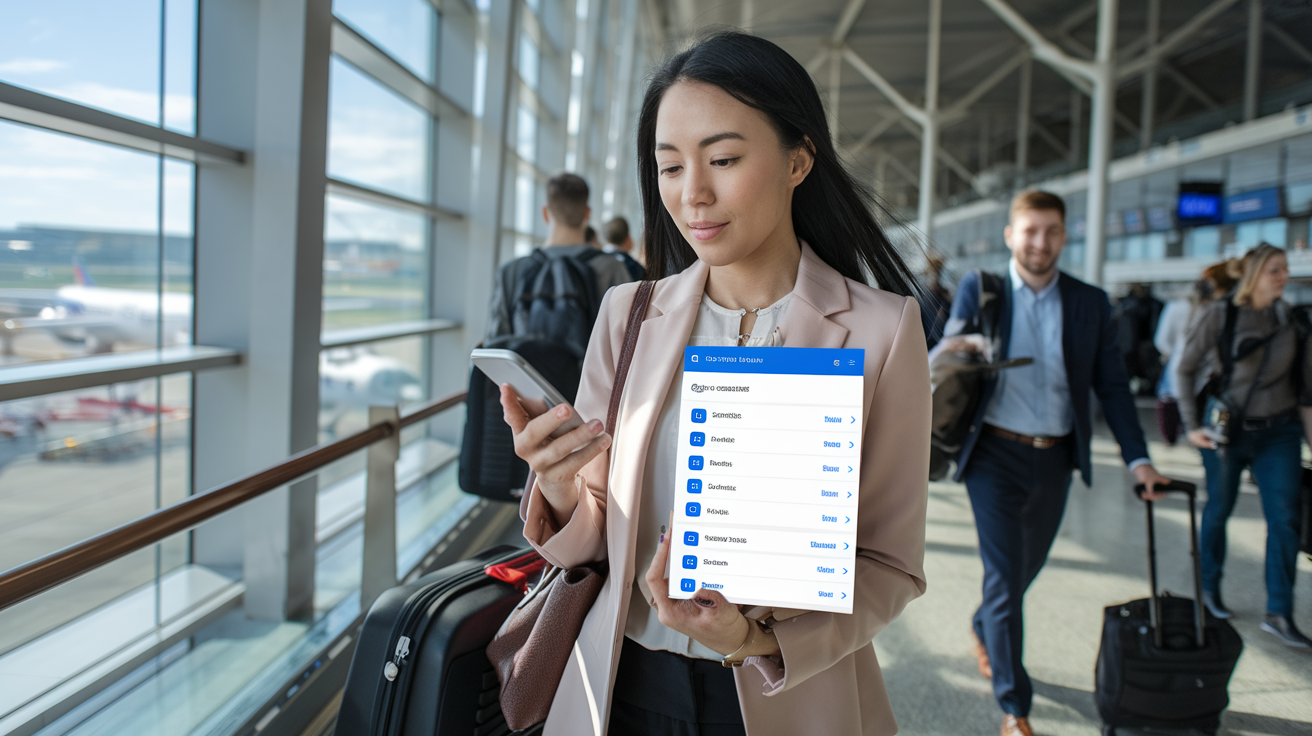
Customize Mobile Notifications for Time-Sensitive Updates
Ever missed a hot lead because you were away from your desk? Those days are over. Your CRM’s mobile notifications can be your secret weapon when properly customized.
Start by auditing which alerts actually matter. Most CRMs default to notifying you about everything—that’s a recipe for notification fatigue. Instead, prioritize these game-changers:
- New high-value leads (based on your scoring system)
- Responses to proposals sent within the last 48 hours
- Meeting confirmations and reschedules
- Tasks approaching deadline
Configure time-based notification rules so urgent matters reach you immediately, while routine updates bundle into a single daily digest. For example, get pinged instantly when a $50K+ opportunity moves to “Decision Stage,” but receive a batch update for regular pipeline movements.
Pro tip: Create different notification profiles for different days. Your Monday morning might need a comprehensive overview, while your Friday afternoon might only need critical alerts.
Use Offline Mode Effectively During Travel
Nothing kills productivity like spotty WiFi on a business trip. Yet many CRM users don’t realize the power of offline mode.
Before your next flight or train ride:
- Sync your most important accounts and opportunities
- Download any documents you’ll need to reference
- Pre-load your task list for the trip
While offline, focus on data input and planning work. Draft those follow-up emails, log call notes from earlier meetings, or update opportunity statuses. Once you reconnect, your CRM will sync everything automatically.
Many CRM mobile apps offer “Smart Sync” options that prioritize syncing smaller, critical data first when you have limited connectivity. Turn this on in your settings for those moments when you’ve just landed and have barely one bar of service.
Master Voice Commands for Hands-Free CRM Management
Your voice is the ultimate productivity tool when you’re on the move. Modern CRM mobile apps now include voice command capabilities that go far beyond basic dictation.
Try these voice commands that work with most major CRM platforms:
- “Create follow-up task for [Contact Name]”
- “Log call with [Account]”
- “What’s my next meeting?”
- “Update opportunity [Name] to [Stage]”
- “Add note to [Contact]: [Your dictated note]”
This functionality is especially powerful when you’re driving between sales calls. Rather than waiting until you reach your destination (when you might forget details), dictate your notes immediately after leaving a client meeting.
To maximize accuracy, create custom voice shortcuts for industry-specific terminology or common phrases you use. This trains the voice recognition system to your specific needs and significantly reduces error rates.
Remember to position your phone’s microphone properly—about 6-8 inches from your mouth—for optimal voice command performance. Background noise can dramatically impact voice recognition, so consider investing in a quality Bluetooth earpiece if you frequently work in noisy environments.
Implement Smart Lead Scoring to Focus on High-Value Prospects
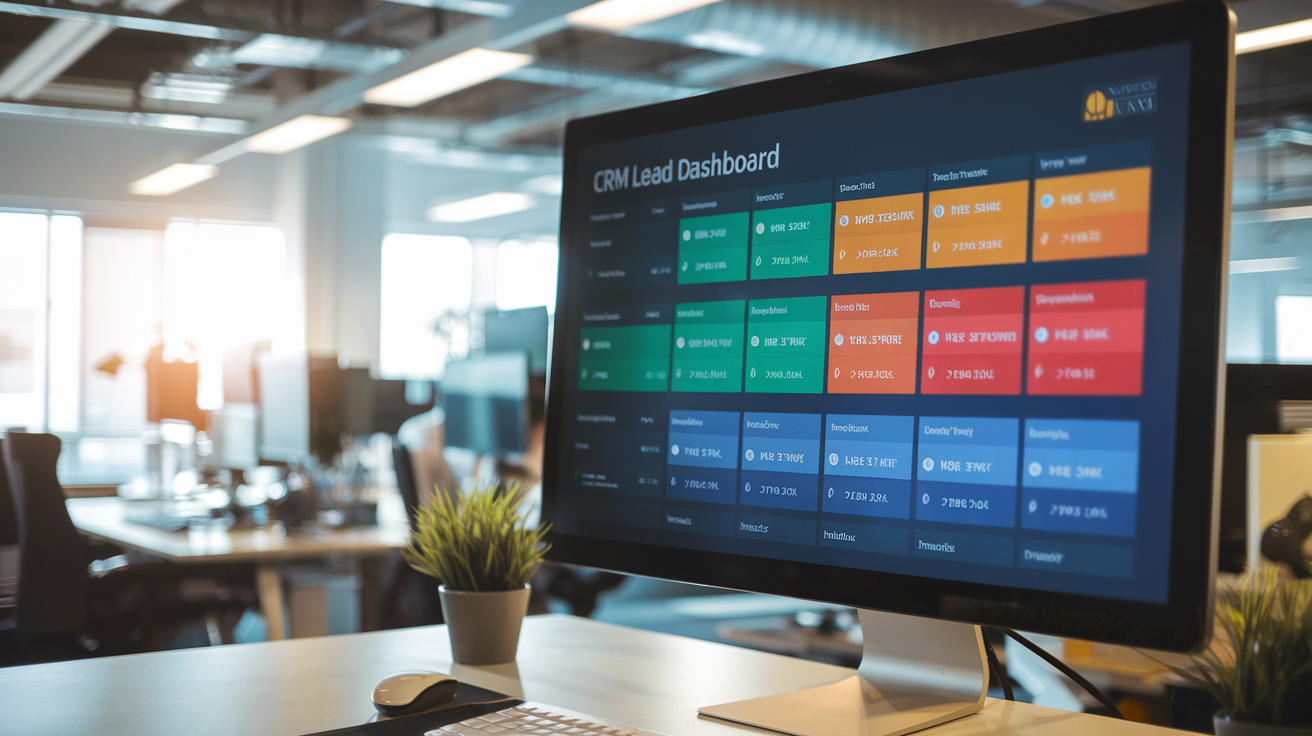
A. Develop Automated Scoring Based on Engagement Metrics
Ever notice how some leads seem to practically raise their hands saying “I’m ready to buy!” while others quietly lurk in your database? That’s where smart lead scoring comes in.
To build an effective automated scoring system, start by identifying your most valuable engagement metrics. These typically include:
- Email opens and clicks (15-25 points)
- Website visits (5-10 points per visit)
- Form submissions (50 points)
- Content downloads (30 points)
- Webinar attendance (40 points)
- Product page visits (20 points)
The magic happens when you set up rules in your CRM that automatically assign and update these scores. For example, when a prospect opens your pricing page three times in a week, your CRM should bump them up the priority list.
Don’t just guess which behaviors matter most. Look at your closed deals from the past year. What actions did these customers take before purchasing? Those are your gold-standard metrics to track.
B. Create Visual Indicators for Sales-Ready Leads
Picture this: Your sales team opens their CRM dashboard Monday morning and instantly sees which leads deserve immediate attention. No digging through data or complex reports.
To make this happen:
- Set up color-coding for lead scores (red for cold, yellow for nurturing, green for sales-ready)
- Create customized dashboard widgets showing only high-scoring leads
- Implement status icons that appear next to lead names in list views
The best CRMs let you customize these visual cues. Salesforce, for instance, allows flame icons for “hot” leads that have reached your scoring threshold.
You can also set up automated notifications when leads cross certain scoring thresholds. Maybe it’s a Slack alert or an email digest of newly qualified leads each morning.
One smart approach is to create a “heat map” view of your database, showing concentrations of high-value prospects by industry or territory. This helps your team spot patterns and opportunities they might otherwise miss.
C. Set Up Time-Decay Factors to Prioritize Recent Activities
Here’s a common CRM mistake: treating a prospect who downloaded your whitepaper six months ago the same as someone who requested a demo yesterday. Recency matters enormously.
To fix this, implement time-decay factors in your lead scoring:
Score = Base Points × (1 ÷ Days Since Activity)
This simple formula ensures recent activities carry more weight. For example:
- A whitepaper download (30 base points) from yesterday = 30 points
- The same download from 30 days ago = 1 point
You can customize the decay rate for different types of activities. High-intent actions like demo requests might decay more slowly than newsletter signups.
Some advanced CRM setups even use “engagement velocity” metrics, which measure how quickly a prospect’s interactions are increasing. Someone who suddenly jumps from occasional email opens to multiple high-value interactions deserves special attention.
Remember to regularly audit your scoring system. If sales keeps complaining about poor-quality “hot” leads, or if high-scoring prospects rarely convert, it’s time to recalibrate your weights and thresholds.
Enhance Reporting for Better Decision Making

Create Custom Report Dashboards for Different Stakeholders
Stop wasting time creating generic reports that don’t meet anyone’s specific needs. Your marketing director needs different insights than your sales manager, right? Custom dashboards are your secret weapon here.
Start by identifying each stakeholder’s key metrics. Your CEO might want big-picture revenue trends while your sales manager needs granular conversion rates. With most modern CRMs, you can drag and drop widgets to build personalized views in minutes.
Try this approach:
- For executives: Create high-level dashboards showing quarterly growth, major deal progress, and pipeline health
- For sales managers: Focus on team performance metrics, conversion rates by stage, and activity completion rates
- For individual reps: Build dashboards highlighting their personal quotas, upcoming tasks, and performance against team averages
The beauty of custom dashboards? You’ll cut meeting prep time by 70% since everyone can access their relevant data anytime. Plus, you’ll eliminate those endless follow-up questions when you share reports.
Set Up Real-Time Sales Funnels with Conversion Metrics
Your sales funnel is the heartbeat of your revenue operations. But if you’re only looking at it monthly, you’re missing crucial optimization opportunities.
Configure your CRM to display real-time conversion rates between each pipeline stage. This gives you immediate visibility into where deals are stalling or flowing smoothly. When you spot a bottleneck (like proposals sitting without approval), you can fix it immediately rather than discovering the problem weeks later during a monthly review.
The game-changer here is setting up automated alerts for funnel anomalies:
- Conversion rates dropping below historical averages
- Deals stuck in specific stages beyond average timeframes
- Unusual spikes in opportunity creation or closures
This approach turns your CRM from a passive database into an active monitoring system that flags issues before they impact your bottom line.
Implement Comparative Analytics to Track Performance Over Time
Raw numbers without context are practically useless. Was last month’s $80K in sales good or bad? You need comparative analytics to know.
Set up your CRM reports to automatically compare current performance against multiple benchmarks:
- Year-over-year growth (same period last year)
- Performance against quarterly/annual targets
- Comparison to previous quarter’s results
- Industry averages (if your CRM provides this data)
This multi-dimensional view transforms basic reporting into strategic analysis. Instead of just seeing that a rep closed $50K this month, you’ll know they’re tracking 20% ahead of last year but 5% behind their quarterly target.
The visualization matters too. Configure your reports to use color-coded indicators (green/yellow/red) for instant performance assessment without digging through numbers.
Develop Predictive Reports to Forecast Future Results
Stop relying on gut feelings about where your quarter will end. Your CRM contains the data needed to build surprisingly accurate forecasts.
Most advanced CRMs now offer AI-powered prediction tools that analyze historical performance, seasonal trends, and current pipeline to forecast outcomes. If yours doesn’t, you can still create manual weighted pipeline reports.
Try this formula:
- Early stage opportunities (20% likelihood)
- Middle stage opportunities (50% likelihood)
- Late stage opportunities (80% likelihood)
- Combine with historical conversion rates by rep or product
The result? Instead of just seeing $1M in your pipeline, you’ll get a probability-adjusted forecast of $580K – much more useful for planning.
Set these predictive reports to refresh weekly and compare them against your targets. When you spot a gap between forecast and goals, you’ll have time to run targeted campaigns or coaching sessions before the quarter ends.
Master Advanced Search Techniques to Find Information Instantly

Build and Save Complex Search Queries for Regular Use
Ever waste 20 minutes digging through your CRM for that one lead who mentioned “enterprise expansion” in the midwest region? Yeah, that stops today.
Advanced search is your secret weapon for finding exactly what you need in seconds. Most CRM users barely scratch the surface of what’s possible here.
Start by combining multiple criteria in a single search. Instead of just searching for a company name, you can search for companies in a specific industry, with more than 50 employees, that have been customers for over two years, and haven’t purchased in the last six months. That’s the difference between finding 200 records and finding the exact 8 you need.
The real productivity hack? Save those complex searches. Once you’ve built the perfect query, hit that “Save” button (usually found near the search results). Name it something obvious like “High-Value Inactive Accounts” and boom—it’s there whenever you need it.
Here’s a quick example of a powerful saved search structure:
| Field | Operator | Value |
|---|---|---|
| Industry | Equals | Manufacturing |
| Annual Revenue | Greater than | $5,000,000 |
| Last Activity | Before | 90 days ago |
| Lead Source | Contains | Trade Show |
Next time you need to find those big manufacturing prospects from trade shows who’ve gone cold, you’re just one click away.
Use Global Search Shortcuts for Cross-Object Information
Jumping between different areas of your CRM wastes precious minutes that add up fast. Global search is your express elevator to any floor in your CRM building.
Most CRMs have a search box at the top of every page. This isn’t just any search—it searches across all objects (contacts, accounts, opportunities, etc.) simultaneously. Try hitting the “/” key in many CRMs—it’ll jump your cursor right to the global search bar.
When you’re on a call and need to find everything about a client fast, global search shines. Type the client’s name and you’ll see their contact info, open opportunities, support tickets, and recent emails all in one view.
Pro tip: Learn the prefix shortcuts for your CRM. In many systems, you can type something like “acc:” before your search term to limit results to accounts only, or “con:” to search just contacts.
Create Custom Search Filters for Your Specific Business Needs
Generic searches are fine for everyday use, but your business isn’t generic—so why should your searches be?
Custom filters transform how you interact with your CRM. Think about the information you repeatedly hunt for: maybe it’s identifying leads in your territory that came through a specific marketing campaign and haven’t been contacted in 30 days.
To build a custom filter:
- Go to your list view settings (usually a gear icon)
- Select “Create New Filter” or “New View”
- Add your specific criteria—combine standard fields with any custom fields your company uses
- Save it with your name or share it with your team
Custom filters work best when they solve specific business problems. If you’re in healthcare, create a filter for patients needing follow-up this month. In real estate? Filter for properties in a certain price range with open houses scheduled.
Make these filters even more powerful by setting them as your default view. Now every time you open that section of your CRM, you’re immediately looking at the most relevant information without any extra clicks.
Conclusion

Mastering these CRM productivity hacks can transform your daily workflow and dramatically improve your results. By streamlining data entry, automating repetitive tasks, customizing your layout, and integrating with other tools, you’ll create a seamless system that works for you instead of against you. Mobile capabilities, smart lead scoring, enhanced reporting, and advanced search techniques further amplify your efficiency, allowing you to focus on what truly matters—building relationships and closing deals.
Ready to 10X your CRM productivity? Start by implementing just two or three of these hacks this week. Once they become part of your routine, add a few more. Before you know it, you’ll be managing your customer relationships more effectively than ever before, staying ahead of competitors, and achieving sales targets you once thought impossible. Your CRM should be your most powerful ally—now you have the tools to make that partnership truly exceptional.





